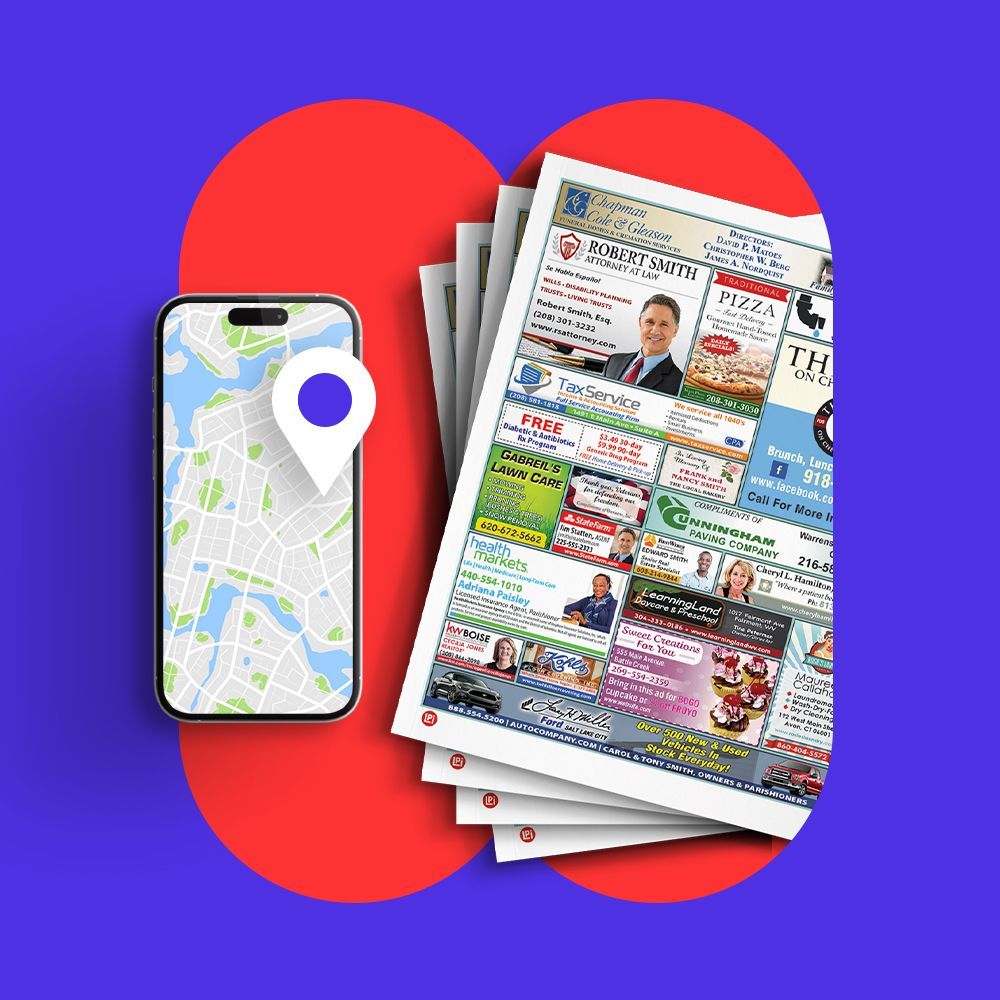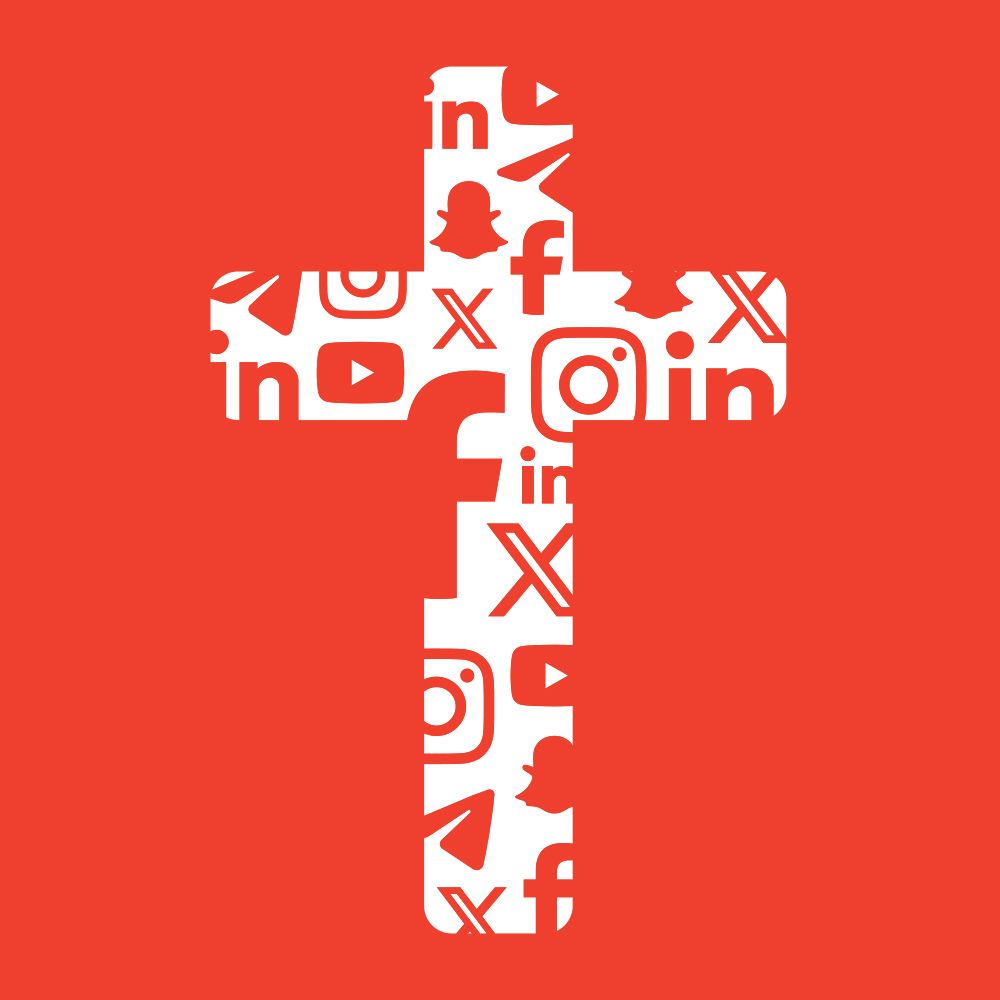Work Smarter, Not Harder — Our Bulletin Support Pros Solve Your Publisher Problems
Do you use Microsoft Publisher to design your parish bulletin? If so, you aren’t alone! Our team works with church bulletin editors all over the country that use Publisher. We thought we’d collect some frequently asked questions about using Publisher for church bulletins and get our professionals on staff to offer their tips. This week, we spoke with Rhonda and Lynn, two of our LPi publication support representatives, who know Microsoft Publisher inside and out!
Between the two of them, Rhonda and Lynn have assisted hundreds of parish bulletin editors with getting their bulletins printed. Thanks, Rhonda and Lynn! Let’s dive in:
Parish Bulletin Microsoft Publisher FAQ’s:
Q. Why did my image go missing in my printed bulletin?
Rhonda: This is almost always caused by copy/pasting an image into your publication instead of inserting an image. When you download an image from WeCreate, or another source, first save it to your computer and then insert it into your Publisher document. This is the correct way to add an image to your document.
Lynn: Another problem could be that you’re uploading a Publisher file using the LPi Express desktop app and the file size for your publication is too large. When this happens, images can disappear when you upload.
To solve this, use the new weblink version of LPi Express at https://www.4lpi.com/file-upload and create a High Quality or Press-Ready PDF for upload by either selecting File -> Export -> Export PDF/XPS document OR Save As -> select file type PDF from drop down below the file name, depending on which version of Publisher you are working with.
Q. How do I upload to LPi Express?
Rhonda: Don’t forget to save your Publisher file into PDF format first. The LPi Express desktop app is being phased out so create your PDF first by one of the following methods (depending on your version of Publisher):
- File -> Export -> Export PDF/XPS document
- Save As -> select file type PDF from drop down below the file name
Then visit www.4lpi.com/file-upload to submit the file via your specific region. Your Publication Support Reps are standing by to help you create a shortcut or bookmark this page if you need help!
Q. How do I preview my PDF in LPi Express (and why is it so important)?
Lynn: Remember to use the weblink version of LPi Express at https://www.4lpi.com/file-upload. Click on the bright blue “Preview PDF” button to open the PDF in a new tab or download a PDF of your bulletin. The PDF you see should match exactly what you uploaded. If it doesn’t, what you are seeing in the preview is exactly what LPi is going to print so, try this: Instead of using “File -> Print” out of Publisher to create a file to upload, use “File -> Export -> Export PDF/XPS document” or “Save As -> select file type PDF from drop down below the file name.” This creates the High Quality or Press Ready PDF which is a “stable” document for uploading to LPi Express.
Rhonda: You can also open the PDF immediately after saving it, or you can click on the “preview my file” button during the upload process. Keep in mind that this is the file we receive. We never see your Publisher document, so it is always best to print, proof, and preview from your PDF document.
Q. What are layers in Publisher and how can they help me?
Rhonda: Layers are my most favorite feature of Microsoft Publisher. You can have a text box with an image on top and another text box on top of that. Working with layers can help you customize graphics. For example, if you want your church name on your bulletin cover, instead of the bible verse as it appears, you can just put a text box over the words on the graphic and type in your church name! This can work for the beautiful backgrounds and stock photography you find in
WeCreate, too. But don’t forget that we also have many template graphics ready for your alterations as well.
Lynn: In short, layers allow you to add color or dimension to your bulletin without using page fill.
Q. Why don’t my colors look as vibrant in the printed bulletins as they do on my computer screen?
Lynn: Your colors sometimes don’t look as vibrant in print as they do on your computer screen because LPi prints in CMYK (cyan, magenta, yellow, and black) colors and your computer screen uses RGB (red, green, blue). The good news is that if you are looking for a specific color, you can ask your Publication Support Representative to send you a color swatch sheet to help you match it! Another tip is to avoid colors like Navy that have a high “K” value in the CMYK values. Colors with a high “K” value may default to black when uploaded to LPi Express.
Rhonda: Another tip is that reds and oranges are sometimes more difficult to translate from your screen to a printed document. For this reason, I always recommend that if you find a good red that you think prints well, save the CMYK values so you that you can recreate it if need be.
Q. Why did my file fail?
Rhonda: There are a few reasons why a file may not make it through pre-press, but one of the most common reasons is being outside of LPi margins, which are .38”. There is a background tool in Publisher that allows you place a color on the entire page. The problem with that tool is that it applies the color literally to the entire page and the color bleeds off the page. We can’t use that tool for LPi printed documents due to the bleed, but a Publication Support Representative can show you how to create the same look within your margins if you need! Another item that could be causing problems is your page numbers. Page numbers on both headers and footers are sometimes the culprit for a document being outside of the margins.
Lynn: Are you copying and pasting text into your bulletin document straight from an email? If so, you may be bringing a font over into your publication that you do not have installed onto your computer. This can also cause problems. Try pasting the text into another program like Notepad and then recopying and pasting that text into your bulletin file to solve this problem.
Q. Can you fix my bulletin for me?
Rhonda: We can help you fix errors on your end, but we are not able to alter your PDF in any way. Should you find an error and need to resend your document to us, please call first. If we receive a duplicate file without a phone call, we have to put the printing of your document on hold until we speak with you for clarification. We want to make sure we print what you want us to print.
Lynn: Unfortunately, we can’t actually go into your file and fix anything specific for you, but we can do our best to assist you in making the changes yourself if you call us. The responsibility of making changes to the bulletin is the responsibility of the bulletin editor but we are happy to help guide you where we can!
Remember we’re just a call away.
Q. What if I have more questions?
We hope these Frequently Asked Questions help you with any Publisher problems you may encounter. If you are still having an issue, or feel stuck and frustrated, Publication Support Representatives like Rhonda and Lynn are ready to help you! You can contact them by visiting https://www.4lpi.com/print-customer-support.
Happy publishing!
Updated on 11-04-2025